You will have noticed that all custom entities and fields in CRM get automagically prefixed. And now you think “It would be a whole lot better if I could choose anothor prefix”. Well, you can:
1.
Open your Dynamics 365 CRM system and go to Settings | Customization | Publishers.
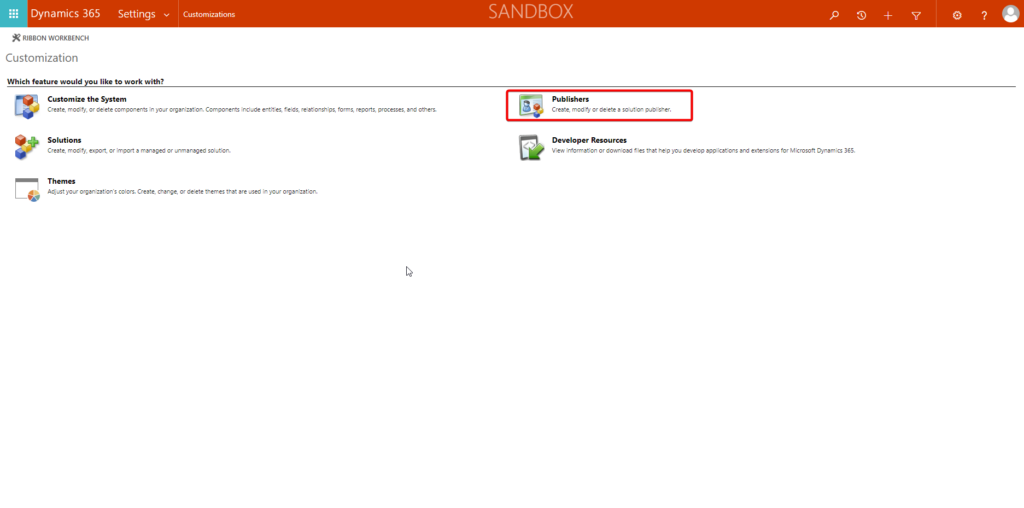
2.
Open your own Publisher profile – If you don’t have one, you can add it:
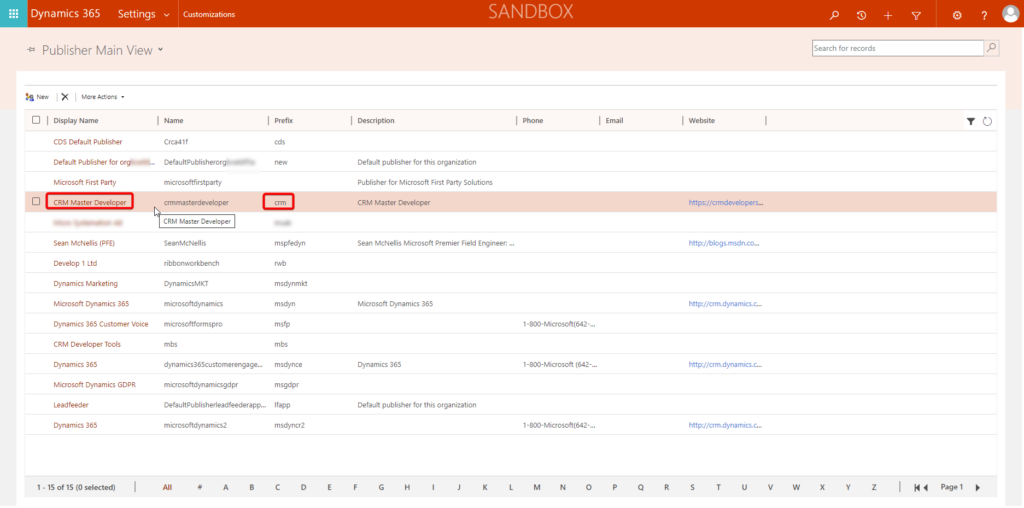
3.
Change the Prefix and click “Save and Close”:
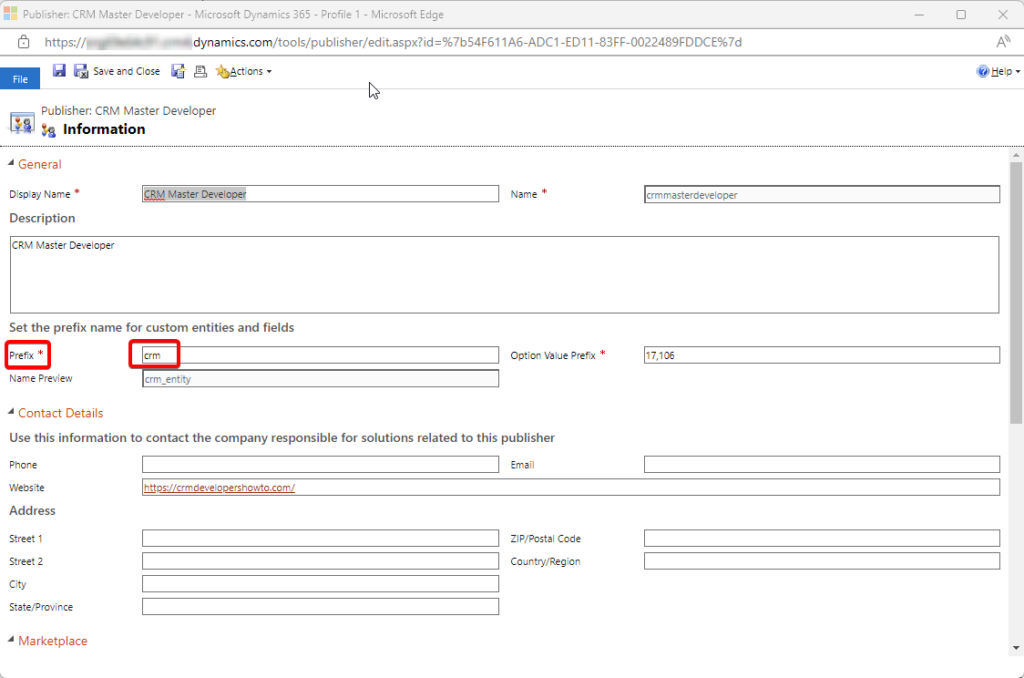
4.
OPTIONAL: If it is your own system – or if you are the main developer in the system – you may want to change the prefix for the Default Publisher as well:
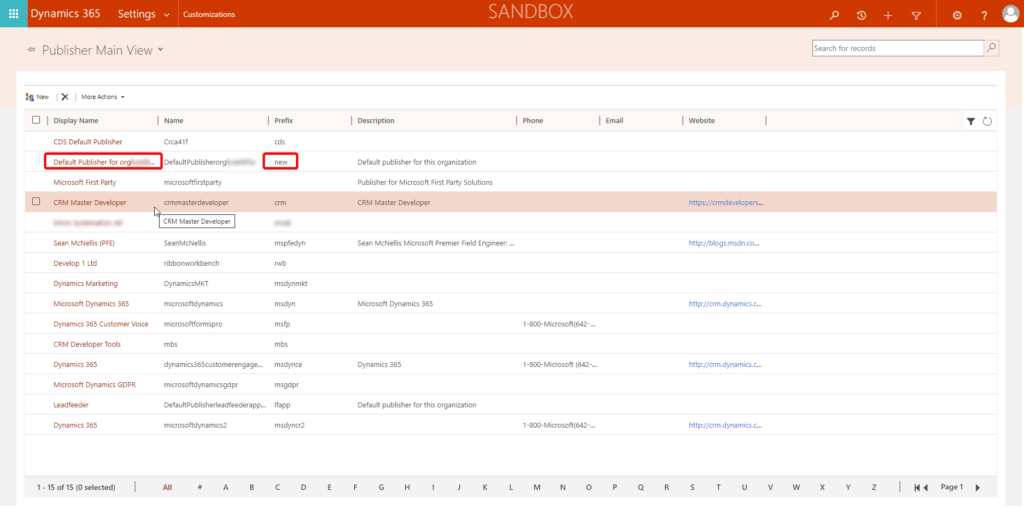
This is the publisher that is used for the Default solution, and the prefix is often defaulted to “new”. So if you add an entity to the Default Solution by adding it directly under Settings | Customization | Customize the system, it will get the prefix “new”, e. g. “new_CustomEntity” – unless you have changed the Default Publisher prefix.
5.
Create a new solution (or edit an existing). It doesn’t matter much what you call it, just as long as you make sure that it is your Publisher that is selected:
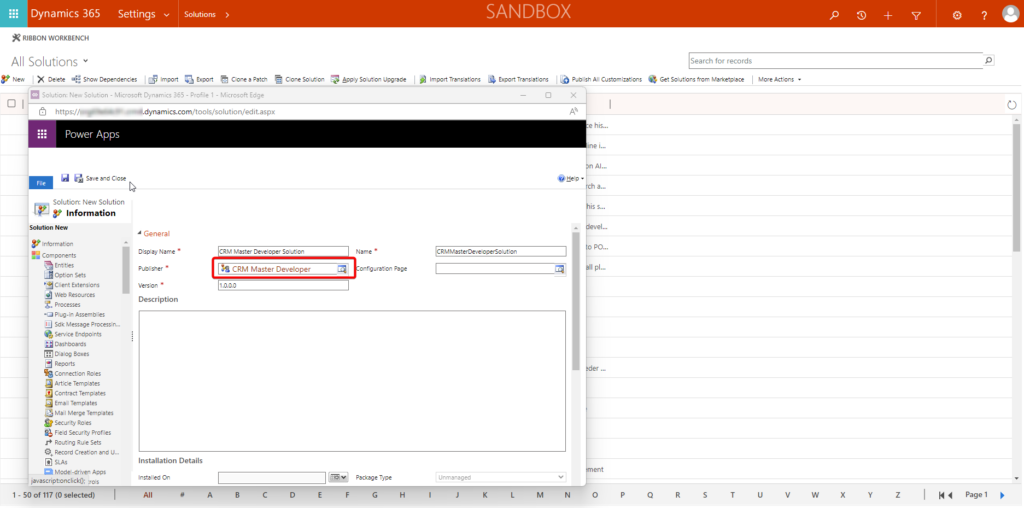
Voila: Any customization you add to your new solution will be prefixed with your new prefix!
PROBLEM SOLVED!
