If you are used to working with other systems, you may be used to having to set your application in an Administration or Maintenance mode – and/or make sure all users are logged out of the system – before deploying updates to an environment.
The Dynamics 365 CRM system is generally very resilient and doesn’t mind you updating the system while users are logged in. The update may affect performance, but it doesn’t normally cause users to be thrown out and/or system crashes.
If you have removed something from the system, e. g. an entity field, you may experience that users will get an error. However, it is normally quickly fixed by refreshing the browser once or twice to reload everything.
But there MAY still be cases where you wish to make sure you can do your updates in peace and quiet, especially when large changes are deployed.
And luckily there IS a way of putting your Dynamics 365 CRM environment in Administration mode:
1.
Log into the Power Platform admin center, click on Environments in the sitemap to the left and select the environment you want to set in Administration mode:
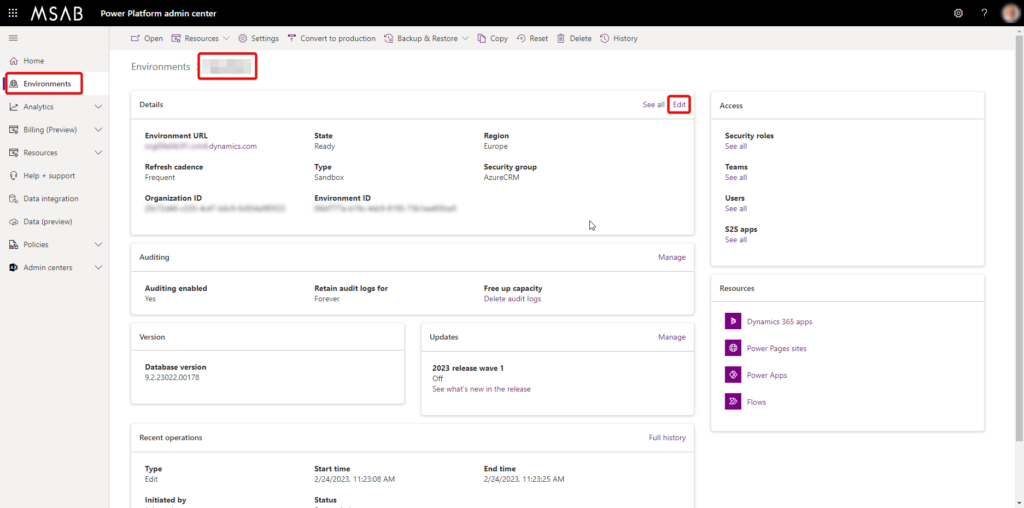
2.
Click Edit in the Details pane.
3.
In the Edit details windows on the right, you will find an on/off button named “Administration mode”. Set it to On and click Save.
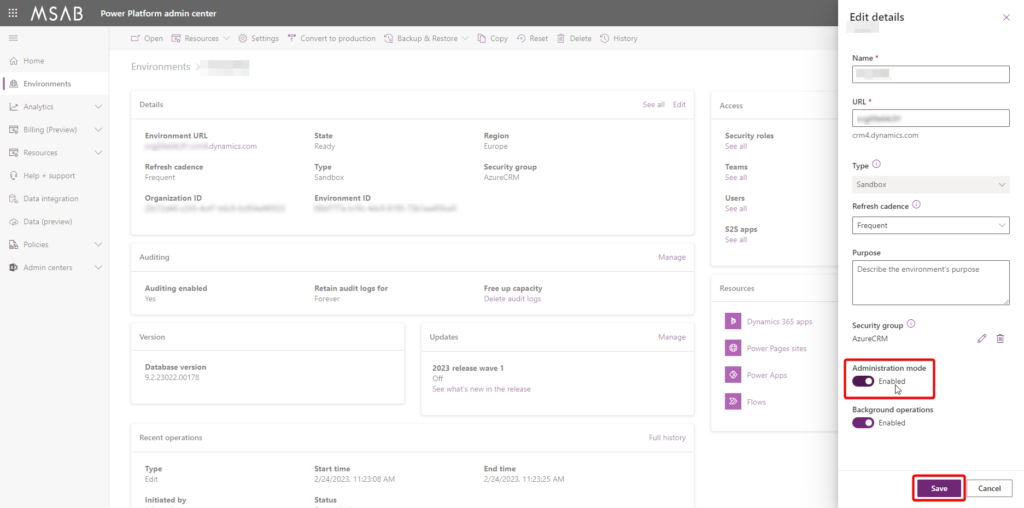
4.
At the top of the environment window, you will now see a yellow text saying that the environment edit has started and is in progress. The status will change by itself, but if you get impatient, you can always click the “Check status” button in the upper right corner. That will give you something to do in the meantime.
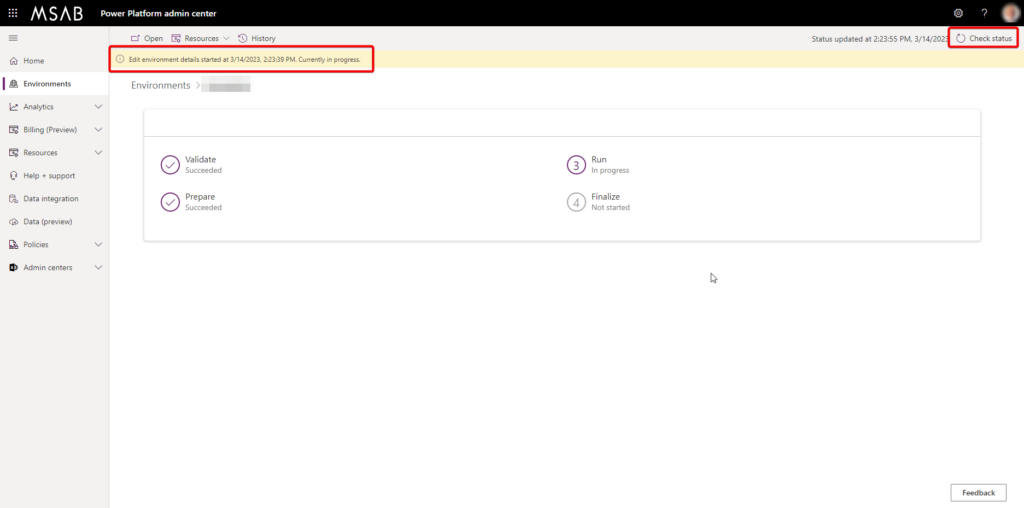
5.
Once the process is done, a green text will show that the environment detail editing is done:
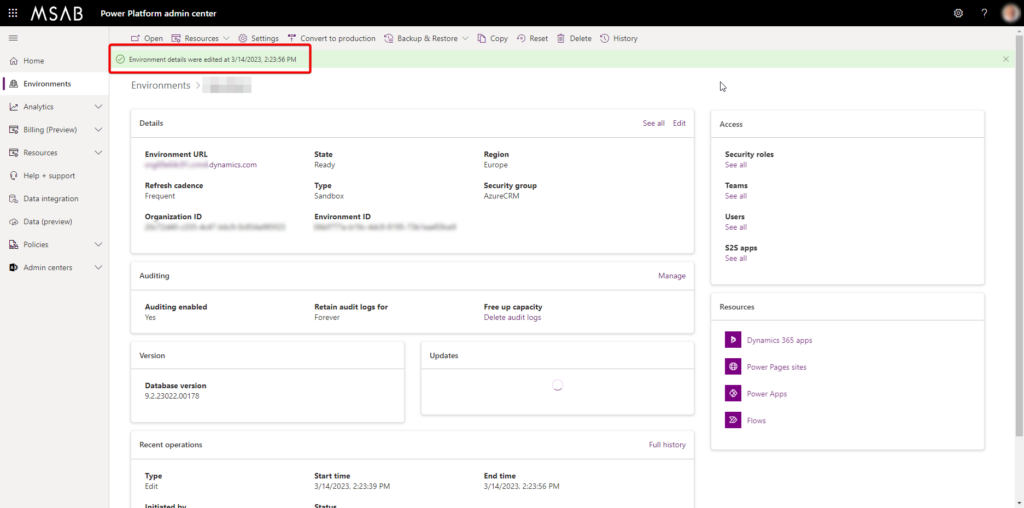
The environment is now in Administration mode, and if a user that is not a System Administrator attempts to access the environment, he will get a message that he can’t:
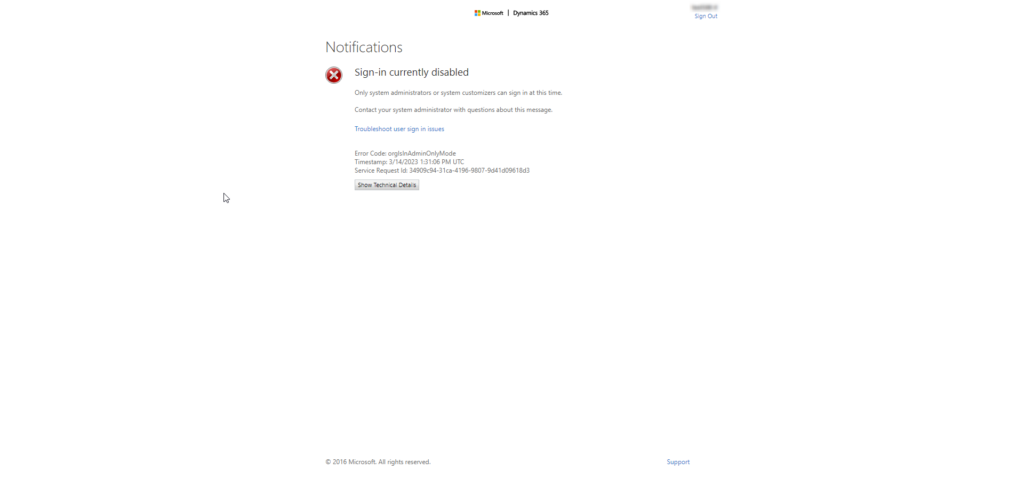
Please observe: Even though the Power Platform admin center claims that the environment is in Administration mode, it CAN actually take a short while extra before the mode kicks in. The same applies when you remove the Administration mode.
To turn off the Administration mode again, you do the exact same thing, only set the Administration mode toggle switch back to OFF.
