So, your boss has just told you that you need to do some programming in the company CRM system… Good for you!
Let me give you some recommendations on what you need to get started!
1.
First of all, of course, you need access to your company’s Dynamics 365 CRM instances. There will often be more than one, one for production and at least one for development. There can also be separate environments for SAT (Site acceptance testing) and/or UAT (user acceptance testing).
2.
You need access to your company’s Power Apps portal (make.powerapps.com). This is where you can make changes to the different Dynamics 365 apps.
3.
You need access to your company’s Power Automate portal (make.powerautomate.com). This is the place to go to edit and create cloud flows and processes.
4.
You need access to your company’s Power Platform Admin Center (https://admin.powerplatform.microsoft.com). This is the place to go to manage the different environments.
5.
You need Microsoft Visual Studio to be able to write plugins. It doesn’t really matter which model or version of Visual Studio you use. The only requirement is that you should be able to write code in C# using .Net Framework 4.6.2. The resulting dll should be signed with a Strong Name Key file.
For your plugin development, you will need to add the “Microsoft.CrmSdk.CoreAssemblies” Nuget package to you project.
If you are developing OTHER applications than plugins that need to access Dynamics 365 CRM, you need will need to add the “Microsoft.PowerPlatform.Dataverse.Client.Dynamics” Nuget package to those projects.
6.
You will need the application XRM ToolBox. It contains a lot of useful tools (and even more not so useful tools) for working with Dynamics 365 CRM / Microsoft Powerverse. It can be downloaded from https://www.xrmtoolbox.com/. The latest XRM ToolBox version at the time of writing is 1.2023.12.68.
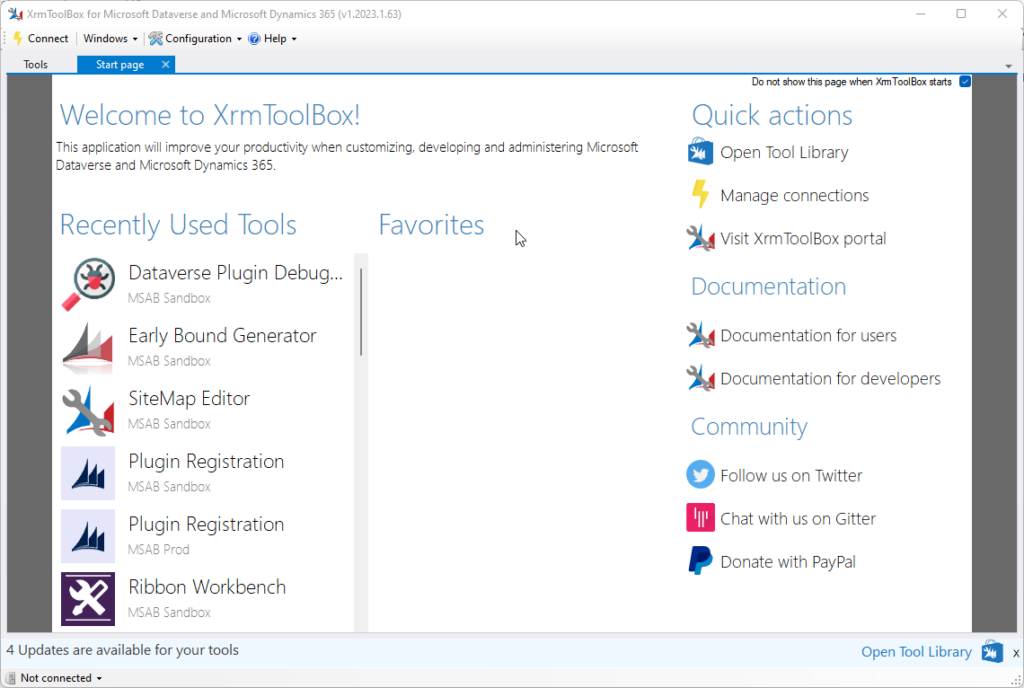
7.
You will need to use a Plugin Registration Tool to register and work with your plugins. There is a tool already included in the XRM ToolBox mentioned above, and that is what I normally use because I like that the best.
In the XRM ToolBox, you will find both the Plugin Registration tool and a Dataverse Plugin Debugger tool you can use to debug your plugins.
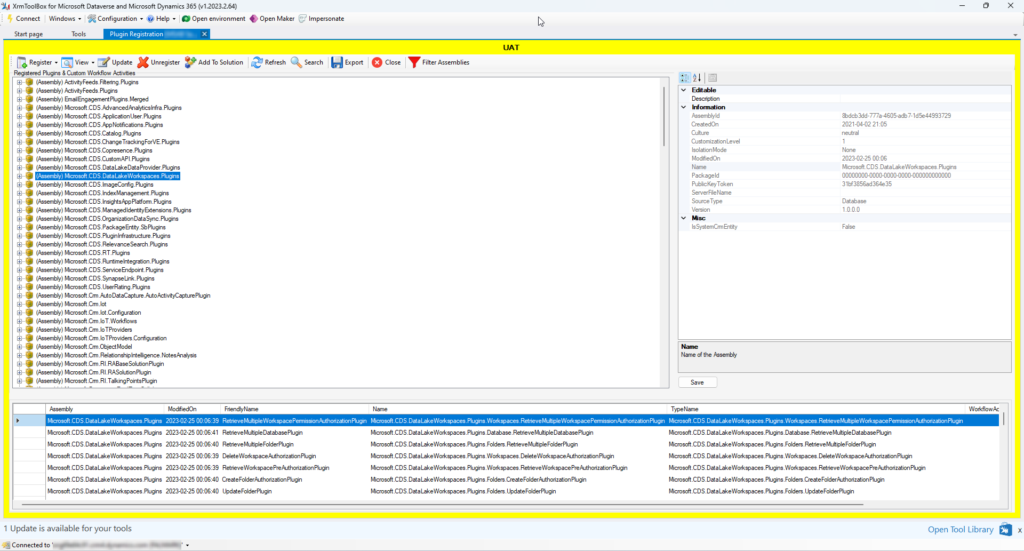
But there is also another Plugin Registration Tool supplied by CDS.Tools. It can do both plugin registration and debugging, and is as such an alternative to the two tools mentioned above. It can be found on https://xrm.tools.
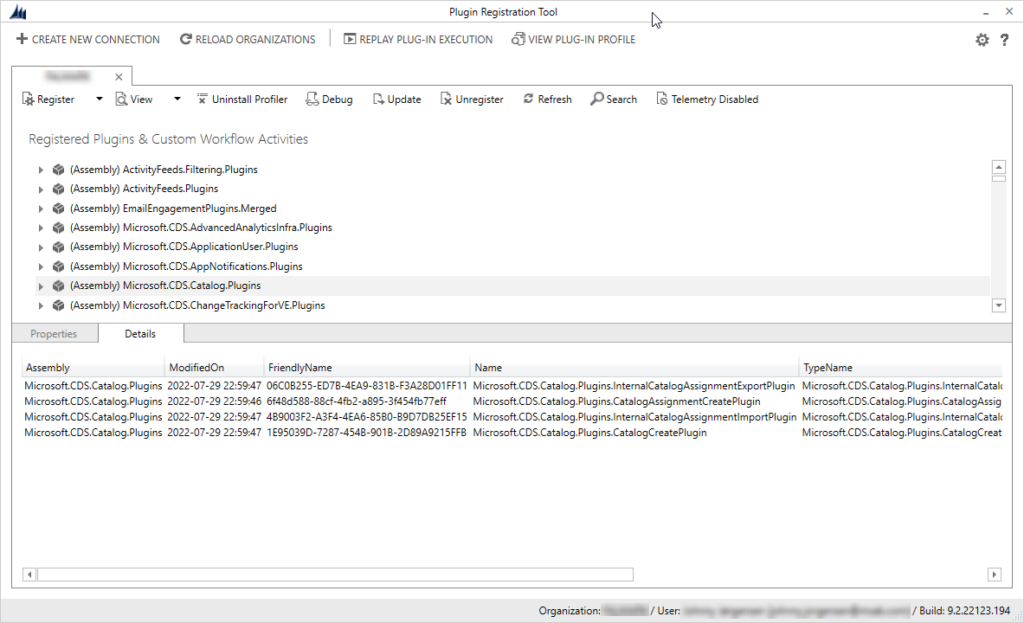
The two plugin registration tools have their differences and you may find that in some cases, it can be an advantage to use one tool and in other cases the other tool. So it’s a good idea to have both available.
8.
When you want to customize the top menu in Dynamics 365 CRM, known as the Ribbon (it is a ribbon that’s the base of it although it really doesn’t look like it), you will need to use a Ribbon Workbench tool.
Because you have the XRM ToolBox available (you WILL want to have that!), you already have access to a Ribbon Workbench tool:
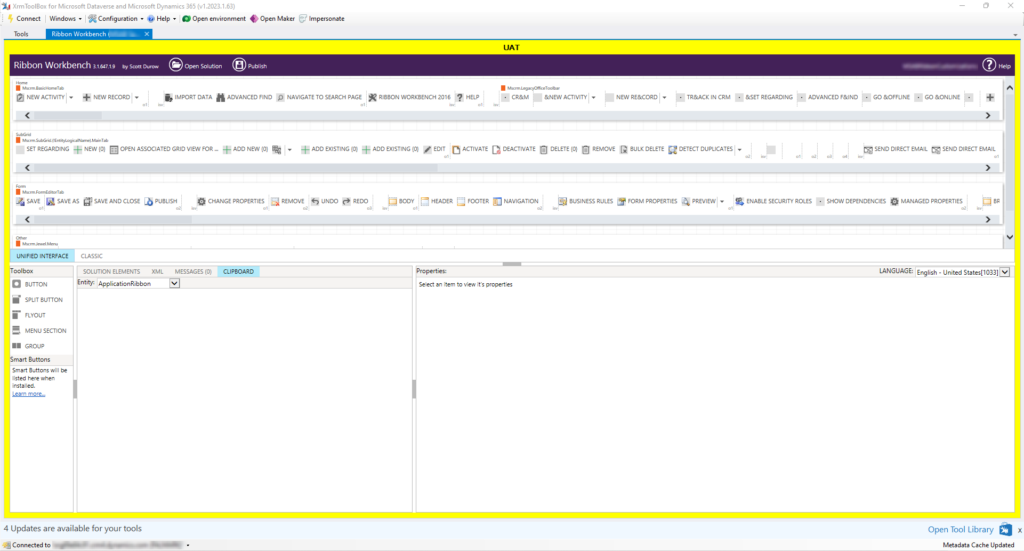
But like with the Plugin Registration tool, there is also a stand-alone solution to this. It comes in the form of a Dynamics 365 CRM solution that you simply download and install in your CRM environment.
You get the latest version from Develop1 Ltd. https://www.develop1.net/public/rwb/ribbonworkbench.aspx.
Install the tool in your CRM environment. You should only install it in your development environment, there is no reason to deploy it to your production enviroment.
Once installed, you will have access to a Ribbon Workbench button at the top of the Solutions page:
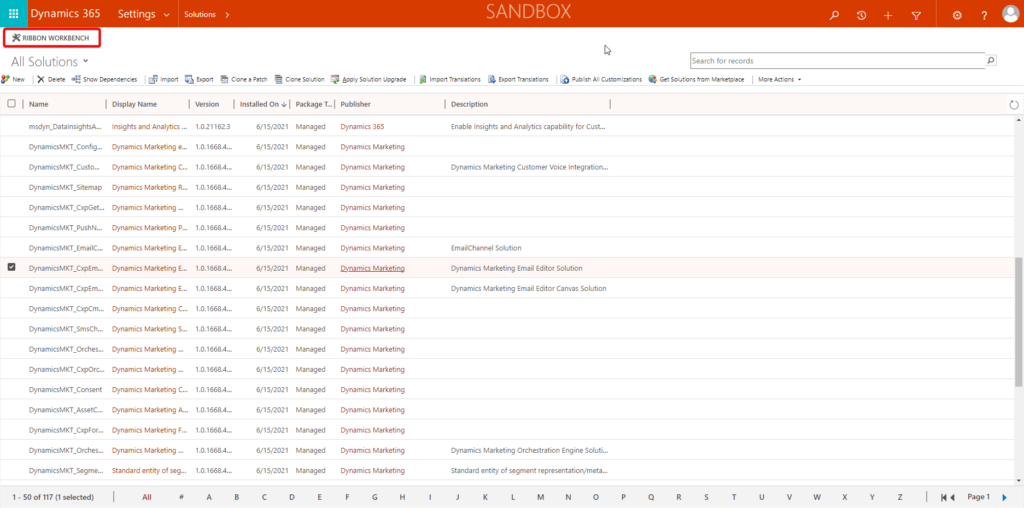
If you click that, it will open the exact same tool you see in the XRM ToolBox shot above. I have not noticed any difference in the two solutions, so I normally only use the Xrm ToolBox approach. But now you know there is another.
9.
You will need Microsoft Office 365 (or at least a reasonably up to date version of Word and Excel), because you may need Word to edit Document templates etc., and Excel if useful for exporting and importing data from the system.
10.
If you create new entities in Dynamics 365 CRM, you will probably need to create icons for those entities. You CAN use any icon in PNG format you would normally use for your application development, but you will (probably) want to use icons with the same look and feel as the standard CRM icons so that “your” icons don’t stand out in noticeable way.
There is a free icon creation application available from Syncfusion called “Metro Studio” that I hove found most useful.It is free, but you do have to register an account to get it.
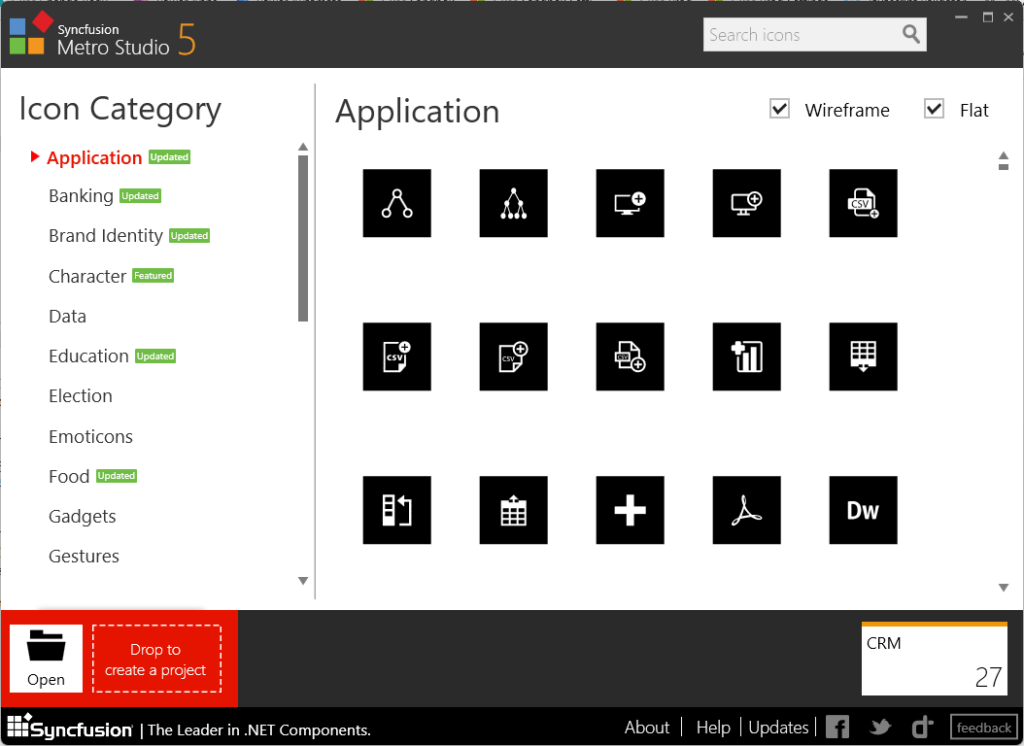
11.
If you’re creating API’s for your Dynamics 365 CRM system, you may need Postman to test and fine tune your API endpoints. It is a free app that lets you call API endpoints and displays the result.
It is available here: https://www.postman.com/downloads/
In all honesty, I personally think it is quite hard to work with, but I haven’t bother to look for an easier solution.
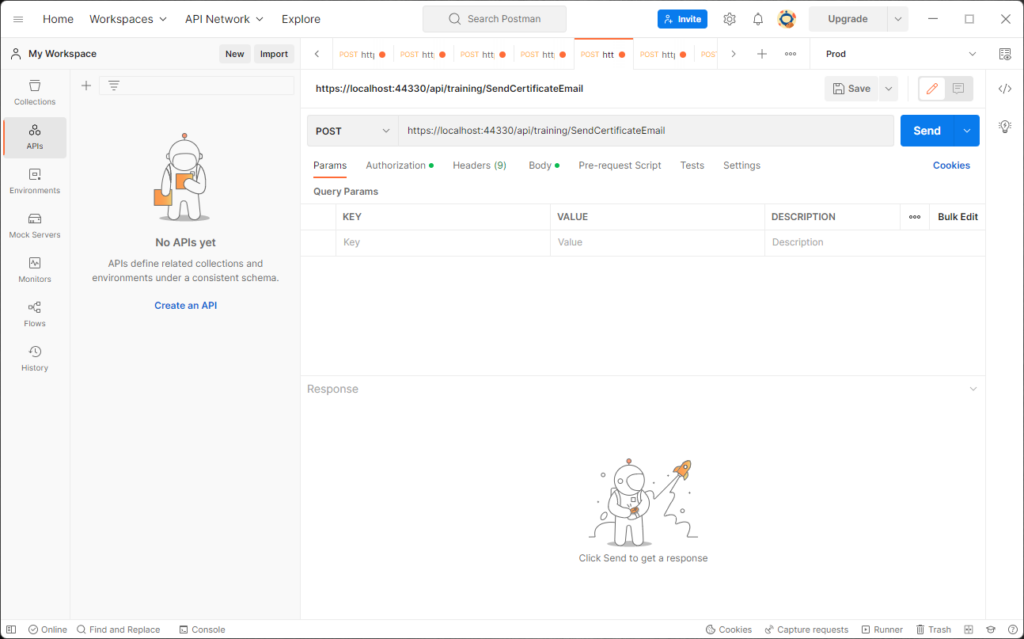
THAT’S ALL FOLKS!
Good luck developing.
PS: While this is a list of things I think is required or useful when developing for Dynamics 365 CRM, it’s not in any way complete. If I find other applications or tips that can help a person starting out in CRM development, I will amend them to the list. So you may want to check back once in while to see if I have new recommendations…
